Developer Guide
Table of contents
- Table of contents
- Acknowledgements
- Setting up, getting started
- Design
- Implementation
- Documentation, logging, testing, configuration, dev-ops
-
Appendix: Requirements
- Product scope
- User stories
-
Use cases
- UC-1: List food items
- UC-2: Add a meal
- UC-3: Delete a meal
- UC-4: Edit a meal
- UC-5: Set up a profile
- UC-6: View the profile created
- UC-7: View a summary of the daily calorie intake
- UC-8: Find the calorie content of a food item
- UC-9: Get a suggested amount of calorie to consume daily
- UC-10: Find the nearest gym
- UC-11: Get a healthy lifestyle tip
- Non-Functional Requirements
- Glossary
- Appendix: Instructions for manual testing
- Appendix: Effort
Acknowledgements
This project is based on the AddressBook-Level3 project created by the SE-EDU initiative.
Setting up, getting started
Refer to the guide Setting up and getting started.
Design
.puml files used to create diagrams in this document can be found in
the diagrams folder. Refer to the PlantUML
Tutorial at se-edu/guides to learn how to create and edit
diagrams.
For sequence diagrams, the lifeline of an object should end at the destroy marker (X). However, due to a limitation of PlantUML, the lifeline reaches the end of the diagram.
Architecture
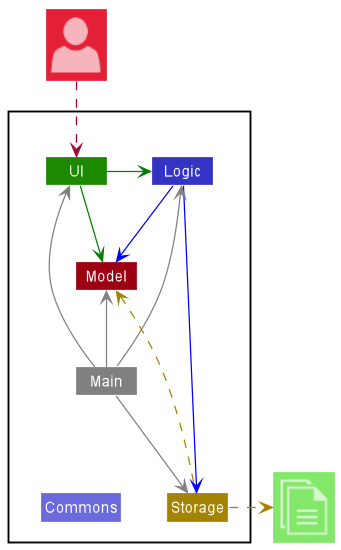
The Architecture Diagram given above explains the high-level design of the App.
A quick overview of main components and how they interact with each other is given below.
Main components
Main has two classes
called Main
and MainApp. It
is responsible for,
- At app launch: Initializes the components in the correct sequence, and connects them up with each other.
- At shut down: Shuts down the components and invokes cleanup methods where necessary.
Commons represents a collection of classes used by multiple other components.
The rest of the App consists of four components.
-
UI: The UI of the App. -
Logic: The command executor. -
Model: Holds the data of the App in memory. -
Storage: Reads data from, and writes data to, the hard disk.
Interactions between components
The Sequence Diagram below shows how the components interact with each other in the scenario: user issues
the command delete 1.
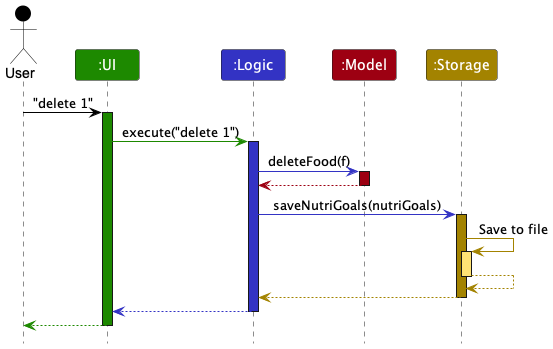
Each of the four main components (also shown in the diagram above),
- defines its API in an
interfacewith the same name as the Component. - implements its functionality using a concrete
{Component Name}Managerclass (which follows the corresponding APIinterfacementioned in the previous point.
For example, the Logic component defines its API in the Logic.java interface and implements its functionality using
the LogicManager.java class which follows the Logic interface. Other components interact with a given component
through its interface rather than the concrete class (reason: to prevent external components being coupled to the
implementation of a component), as illustrated in the (partial) class diagram below.
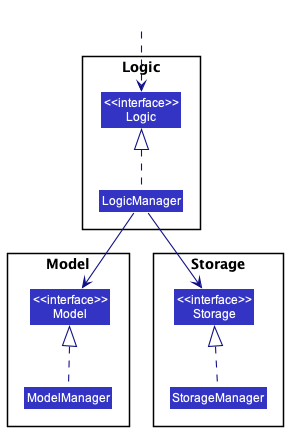
The sections below give more details of each component.
UI component
API: Ui.java
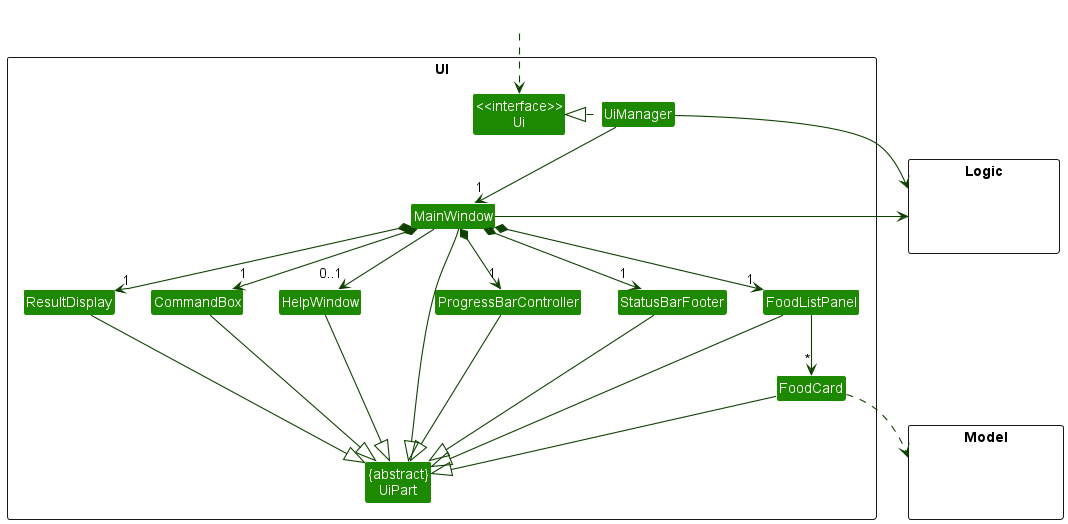
The UI consists of a MainWindow that is made up of the following parts:
ResultDisplayCommandBoxHelpWindowProgressBarControllerStatusBarFooterFoodListPanel
All these, including the MainWindow, inherit from the abstract UiPart class which captures
the commonalities between classes that represent parts of the visible GUI.
The UI component uses the JavaFx UI framework. The layout of these UI parts are defined in the matching .fxml files that
are found in the src/main/resources/view folder. For example, the layout of
the MainWindow
is specified
in MainWindow.fxml
The UI component:
- executes user commands using the
Logiccomponent. - listens for changes to data in
Modelso that the UI can be updated with the modified data. - keeps a reference to the
Logiccomponent, as theUIrelies on theLogicto execute commands. - depends on some classes in the
Modelcomponent, as it displays theFoodobject residing in theModel.
Logic component
API : Logic.java
Here’s a (partial) class diagram of the Logic component:
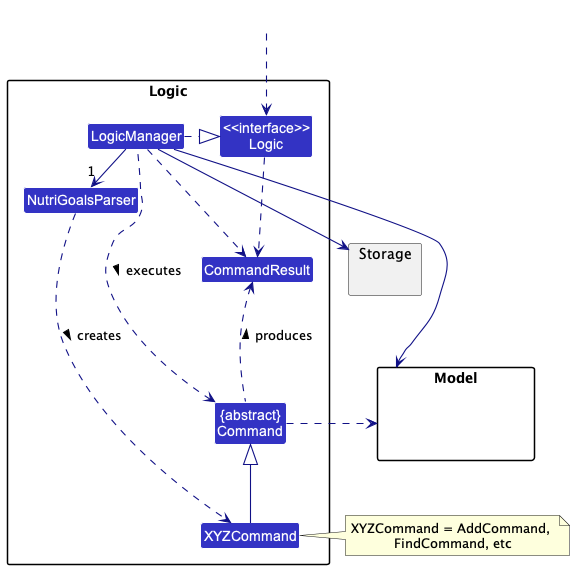
How the Logic component works:
- When
Logicis called upon to execute a command, it uses theNutriGoalsParserclass to parse the user command. - This results in a
Commandobject (specifically: an object of one of its subclasses, e.g.,AddCommand) which is executed by theLogicManager. - The command can communicate with the
Modelwhen it is executed (e.g. to add a food). - The result of the command execution is encapsulated as a
CommandResultobject which is returned fromLogic.
The Sequence Diagram below illustrates the interactions within the Logic component for the execute("delete 1") API
call.
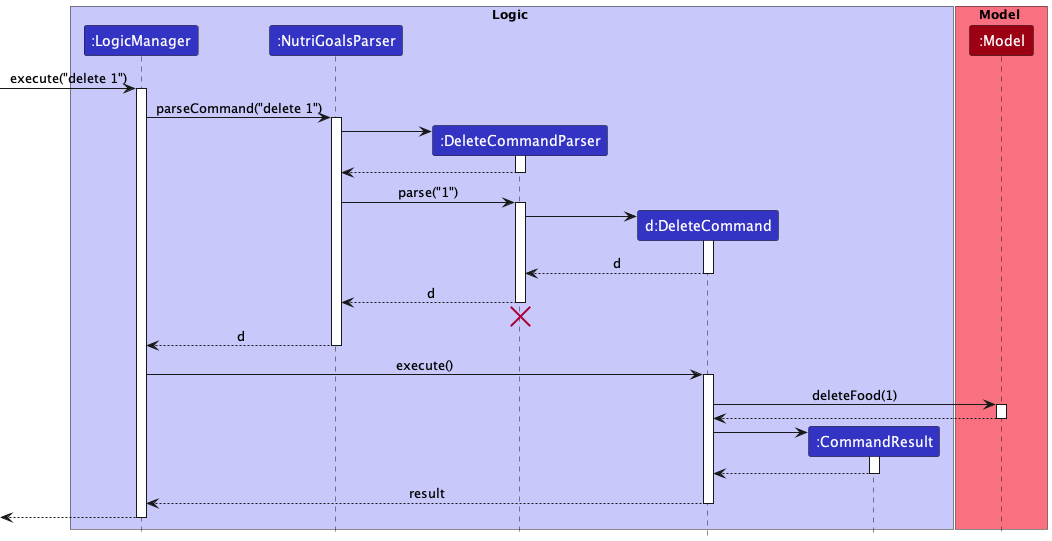
Here are the other classes in Logic (omitted from the class diagram above) that are used for parsing a user command:
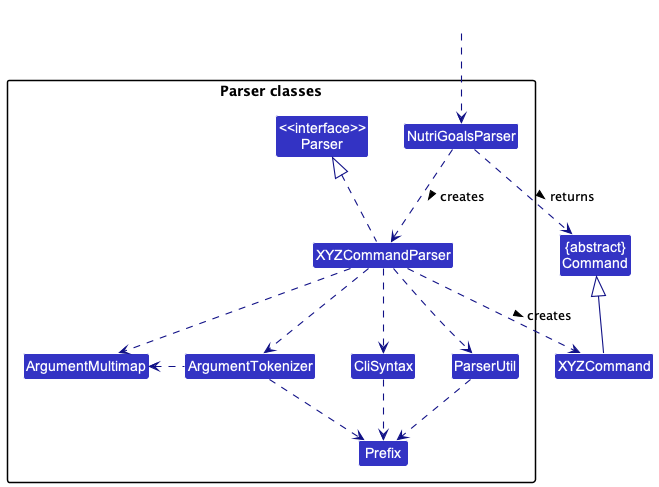
How the parsing works:
- When called upon to parse a user command, the
NutriGoalsParserclass creates anXYZCommandParser(XYZis a placeholder for the specified command name e.g.,AddCommandParser). TheXYZCommandParserobject then uses the other classes shown above to parse the user command and create aXYZCommandobject (e.g.,AddCommand) whichNutriGoalsParserthen returns as aCommandobject. - All
XYZCommandParserclasses (e.g.,AddCommandParser,DeleteCommandParser, …) inherit from theParserinterface so that they can be treated similarly where possible e.g, during testing.
Model component
API : Model.java
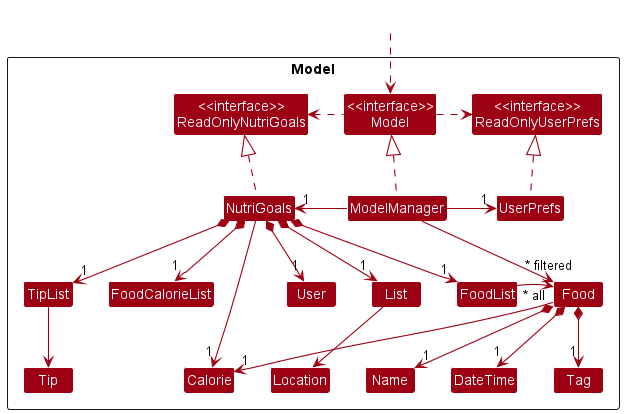
The Model component:
- stores NutriGoals’ data, which includes the following:
- a
FoodListobject that contains allFoodobjects - a
ListofLocationobjects, each representing a NUS gym location - a
Userobject that contains the user’s profile details (e.g. height, weight, ideal weight, gender, age, BMI) - a
Calorieobject that represents the target calorie intake - a
FoodCalorieListobject that contains information about the calorie contents of default food items - a
TipListobject that containsTipobjects
- a
- stores the currently ‘selected’
Foodobjects (e.g., results of a search query) as a separate filtered list. This filtered list is exposed to outsiders as an unmodifiableObservableList<Food>that can be ‘observed’ e.g. the UI can be bound to this list so that the UI updates automatically whenever the data in the list changes. - stores a
UserPrefobject that represents the user’s preferences. This is exposed to the outside as aReadOnlyUserPrefobject. - does not depend on any of the other three components (since the
Modelrepresents data entities in the domain, they make sense on their own without depending on other components).
Storage component
API : Storage.java
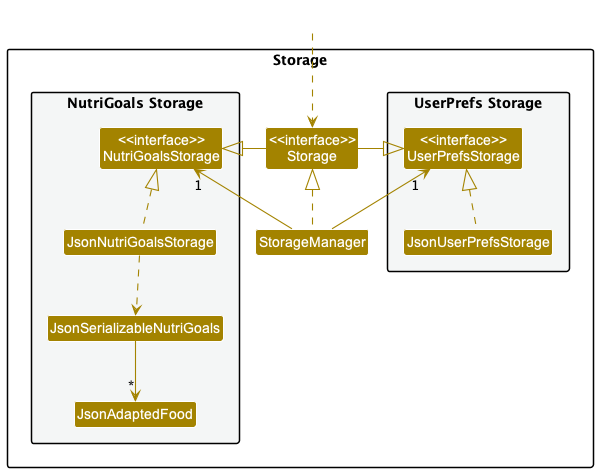
The Storage component:
- can save both NutriGoals data and user preference data in the json format, and read them into corresponding objects.
- inherits from both
NutriGoalsStorageandUserPrefStorage. This means that it can be treated as either format (when the functionality of only one is needed). - depends on some classes in the
Modelcomponent (because theStoragecomponent’s job is to save/retrieve objects that belong to theModel).
Common classes
Classes used by multiple components can be found in the seedu.nutrigoals.commons package.
Implementation
This section describes the noteworthy details on how certain features are implemented.
Setup feature
Implementation
The setup mechanism is facilitated by SetupCommand, which extends Command. It overrides the following
operation:
-
SetupCommand#execute(): Sets up the user profile.
Example usage
Given below is an example usage scenario of how the setup mechanism behaves at each step.
Step 1. The user launches the application.
Step 2. The user inputs setup h/170 w/65 i/60 g/m a/20, which calls LogicManager#execute(). NutriGoals#parseCommand()
is subsequently called, creating a SetupCommand object.
Step 3. The SetupCommand created is executed by SetupCommand#execute().
Step 4. SetupCommand#execute() calls the following methods from Model:
Model#setUserDetails()Model#getUserDetails()
Step 5. SetupCommand#execute() returns a CommandResult which displays the user’s information.
The following diagram illustrates how the setup operation works.

Profile feature
Implementation
The profile mechanism is facilitated by ProfileCommand, which extends Command. It overrides the
following operation:
-
ProfileCommand#execute(): Retrieves and displays the user’s information.
Example usage
Given below is an example usage scenario and how the profile mechanism behaves at each step.
Step 1. The user launches the application on 19 October 2022.
Step 2. The user executes profile, which calls LogicManager#execute(). NutriGoals#parseCommand() is subsequently called, creating a ProfileCommand object.
Step 3. The ProfileCommand created is executed by ProfileCommand#execute().
Step 4. ProfileCommand#execute() calls the following methods from Model:
Model#isUserCreated()Model#getUserDetails()
Step 5. ProfileCommand#execute() returns a CommandResult which displays the user’s information.
The following activity diagram outlines the process when the user executes the ProfileCommand:
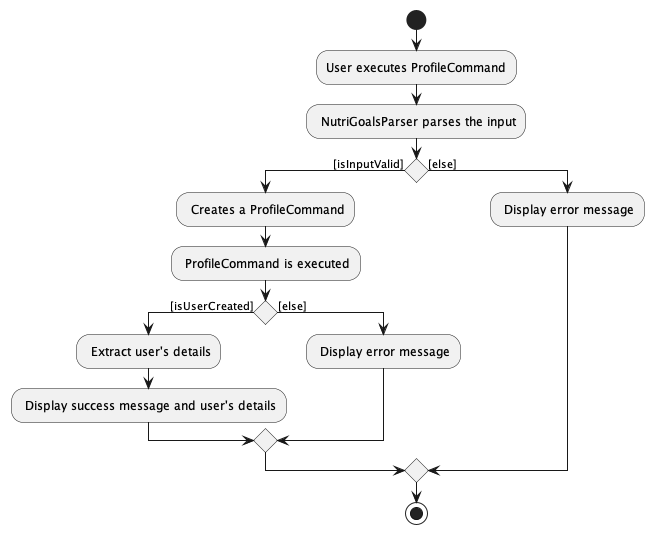
Edit feature
Implementation
The edit mechanism is facilitated by EditCommand, which extends Command. It overrides the following operation:
-
EditCommand#execute(): Edits the food name, meal type or calories associated with the food at the specified index.
Example usage
Given below is an example usage scenario and how the edit mechanism behaves at each step.
Step 1. The user launches the application on 19 October 2022. Suppose the foods added for the day are:
- bread: 100 calories, breakfast
- milk tea: 300 calories, lunch
- sushi: 500 calories, lunch
Step 2. The user executes edit 2 n/honey milk tea c/310, which calls LogicManager#execute().
NutriGoals#parseCommand() is subsequently called, creating an EditCommandParser object.
EditCommandParser#parse() is then called to make sense of the arguments supplied by the user.
Step 3. The EditCommand is created, and then executed by EditCommand#execute().
Step 4. EditCommand#execute() calls the following methods from Model:
-
Model#setFood(foodToEdit, editedFood)replacesfoodToEdittoeditedFood -
Model#updateFilteredFoodList(predicate)filters the food list based on the given predicate
Step 5. EditCommand#execute() returns a CommandResult with the following result displayed:
Food item edited!
Food name: honey milk tea
Calorie content: 310 calories
Meal type: lunch
The following diagram illustrates how the edit operation works:
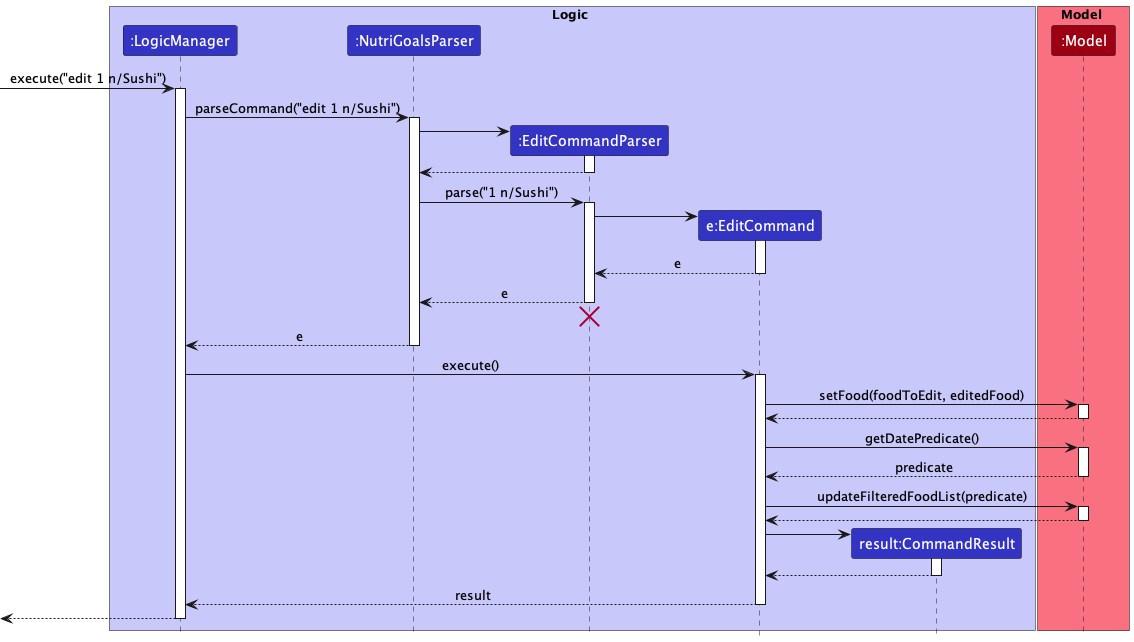
List feature
Implementation
The list mechanism is facilitated by ListCommand, which extends Command. It overrides the following operation:
-
ListCommand#execute(): Shows a list of all food items and their respective calories for the specified day (if any).
Example usage
Given below is an example usage scenario and how the list mechanism behaves at each step.
Step 1. The user launches the application on 19 October 2022. NutriGoals initially displays all foods added on the current day, 19 October 2022.
Step 2. The user executes list 2022-07-29, which calls LogicManager#execute().
NutriGoals#parseCommand() is subsequently called, creating a ListCommandParser object.
ListCommandParser#parse() is then called to make sense of the date argument supplied by the user.
Step 3. A ListCommand object is created with an IsFoodAddedOnThisDatePredicate object. The predicate is initialised with 29 July 2022 as the date.
The following object diagram illustrates this.

Step 4. ListCommand is then executed by ListCommand#execute(), which calls the following methods from Model:
-
Model#updateFilteredFoodList(IsFoodAddedOnThisDatePredicate)filters the food list for foods added on 29 July 2022 Model#isFilteredFoodListEmpty()
Step 5. The filtered food list is shown to the user and ListCommand#execute() returns a CommandResult with a message
indicating the successful execution of the list command.
The following activity diagram summarizes what happens when a user executes the list command:
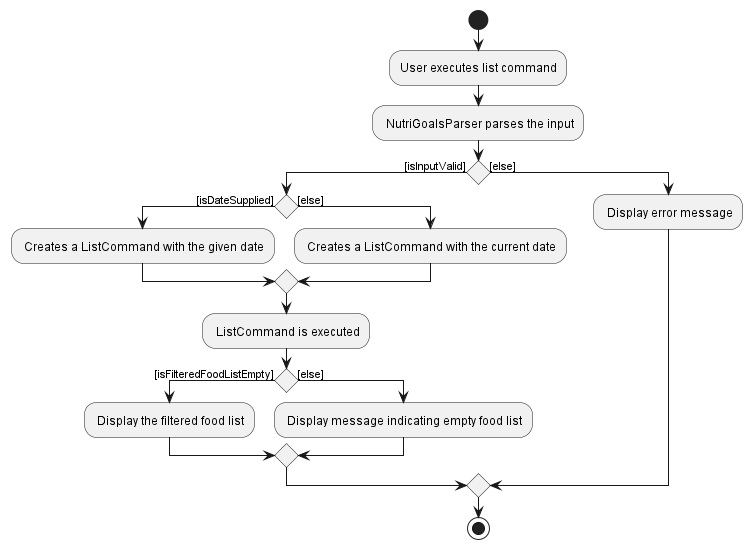
Find feature
Implementation
The find mechanism is facilitated by FindCommand, which extends Command. It overrides the following operation:
-
FindCommand#execute(): Looks through all previously consumed food items and searches for those whose name matches the predicate. Returns the average calorie content for that particular food item if it is inside the list. If it is not in the list, checks if the food item is in the default list provided, and returns the suggested calorie content from the default list.
Example usage
Given below is an example usage scenario and how the find mechanism behaves at each step.
Step 1. The user launches the application.
Step 2. The user executes find Banana, which calls LogicManager#execute().
NutriGoals#parseCommand() is subsequently called, creating a FindCommandParser object.
FindCommandParser#parse() is then called to make sense of the food name supplied by the user.
Step 3. A FindCommand object is created and then executed by FindCommand#execute().
Step 4. The FindCommand#execute() then calls the following methods from Model:
Model#getFoodCalorieList()Model#getUnfilteredFoodList()
Step 5. The FindCommand#execute() returns a CommandResult that displays the calorie content of the food item specified by the user (which in this case is Banana).
The following diagram illustrates how the find operation works:
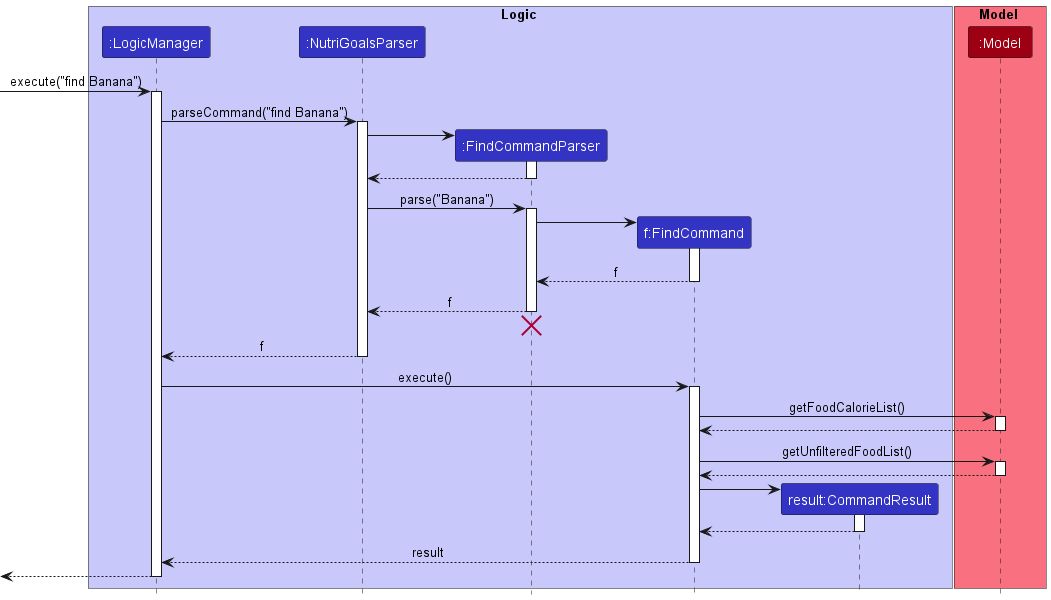
Target feature
Implementation
The target mechanism is facilitated by TargetCommand, which extends Command. It overrides the following operation:
-
TargetCommand#excecute(): Sets the calorie target for the day.
Example usage
Given below is an example usage scenario and how the target mechanism behaves at each step.
Step 1. The user launches the application today.
Step 2. The user executes target 2103, which calls LogicManager#execute().
NutriGoals#parseCommand() is subsequently called, creating a TargetCommandParser object.
TargetCommandParser#parser() is then called to make sense of the arguments supplied by the user.
Step 3. The TargetCommand is created, and then executed by TargetCommand#execute().
Step 4. The TargetCommand#execute() calls the following methods from Model:
Model#setCalorieTarget(calorieTarget)Model#getCalorieTarget()
Step 5. TargetCommand#execute() returns a CommandResult with the following result displayed:
Your calorie target set for today: 2103 calories
The following diagram illustrates how the target operation works:
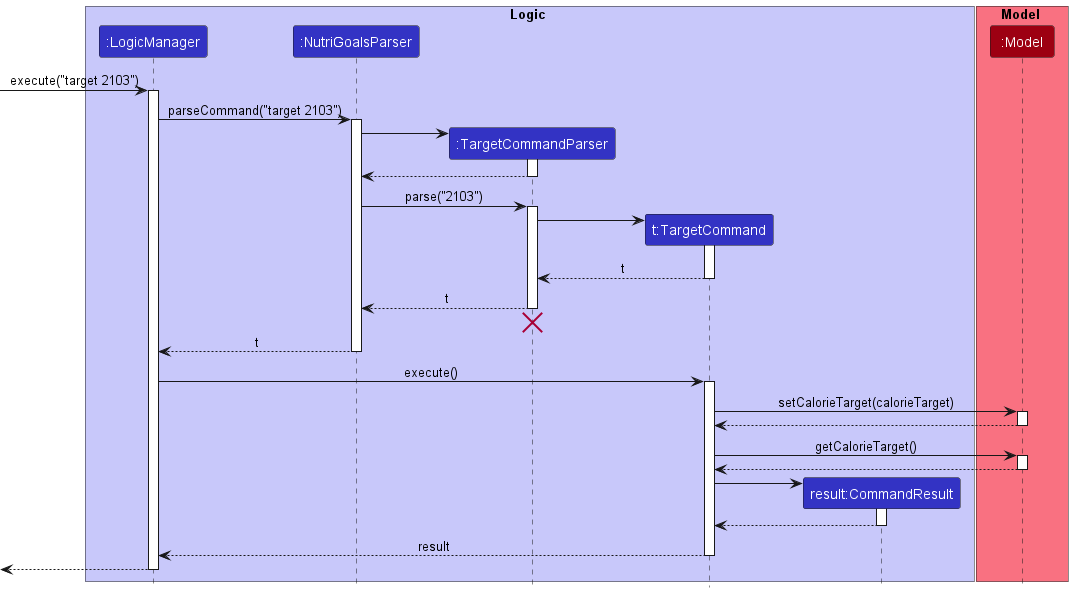
Review feature
Implementation
The review mechanism is facilitated by ReviewCommand, which extends Command. It overrides the following operation:
-
ReviewCommand#execute(): Calculates the total calories, the calorie target and the calorie deficit/surplus for the current day.
Example usage
Given below is an example usage scenario and how the review mechanism behaves at each step.
Step 1. The user launches the application on 19 October 2022. Suppose the foods added for the day are:
- bubble tea: 232 kcal
- chicken rice: 702 kcal
- wanton noodles: 409 kcal
Step 2. The user executes review command, creating a ReviewCommand object.
Step 3. The ReviewCommand created is executed by ReviewCommand#execute().
Step 4. ReviewCommand#execute() creates an IsFoodAddedOnThisDatePredicate object with 19 October 2022 as the date.
Step 5. ReviewCommand#execute() then calls the following methods from Model:
-
Model#updateFilteredFoodList(IsFoodAddedOnThisDatePredicate)filters the food list for foods added on 19 October 2022 Model#getTotalCalorie()Model#getCalorieTarget()Model#getCalorieDifference()
Step 6. ReviewCommand#execute() returns a CommandResult with the following information displayed to the user:
Your calorie intake for today: 1343 calories
Your calorie target for today: 2000 calories
You should consume 657 more calories to reach your calorie target for today!
The following sequence diagram illustrates how the review operation works:
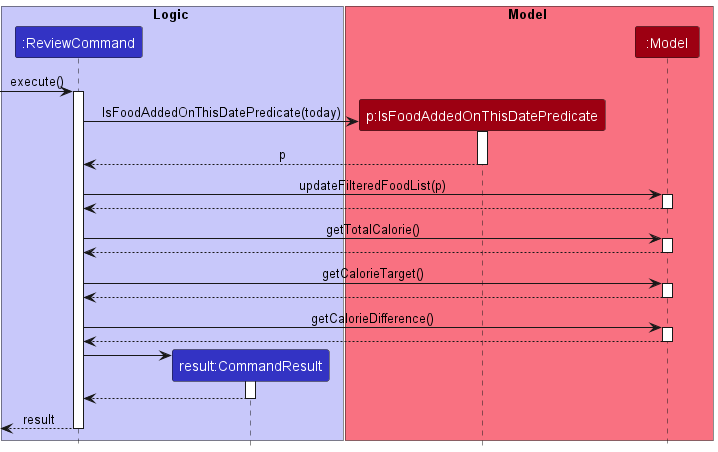
Suggest feature
Implementation
The suggest mechanism is facilitated by SuggestCommand, which extends Command. It overrides the following operation:
-
SuggestCommand#execute(): Calculates a suggested amount of calories a user should consume per day.
Example usage
The following illustrates what objects are created when suggest is executed.

Given below is an example usage scenario and how the suggest mechanism behaves at each step.
Step 1. The user launches the application today.
Step 2. The user executes suggest command, creating a SuggestCommand object.
Step 3. The SuggestCommand created is executed by SuggestCommand#execute().
Step 4. SuggestCommand#execute() then calls the following methods from Model:
Model#isUserCreated()Model#calculateSuggestedCalorie()
Step 5. SuggestCommand#execute() returns a CommandResult that displays an estimated suggested amount of calories the user should consume per day.
The following activity diagram outlines what happens when a user executes the suggest command:
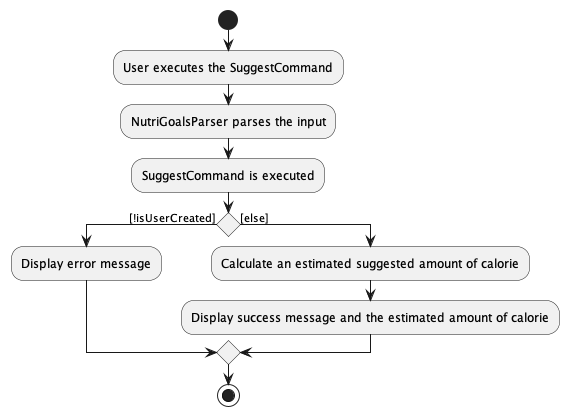
Locate gym feature
Implementation
The locate gym mechanism is facilitated by LocateGymCommand, which extends Command. It overrides the following operation:
-
LocateGymCommand#execute(): Sorts and returns a list of gyms in NUS that are closest to the given location.
Example usage
Given below is an example usage scenario and how the locate gym mechanism behaves at each step.
Step 1. The user launches the application.
Step 2. The user inputs locate CLB, which calls LogicManager#execute(). NutriGoals#parseCommand() is subsequently called, creating a LocateGymCommand object.
Step 3. The LocateGymCommand created is executed by LocateGymCommand#execute().
Step 4. LocateGymCommand#execute() calls the following method from Model:
Model#getNusGymLocations()
The following activity diagram outlines what happens when a user executes the locate command:
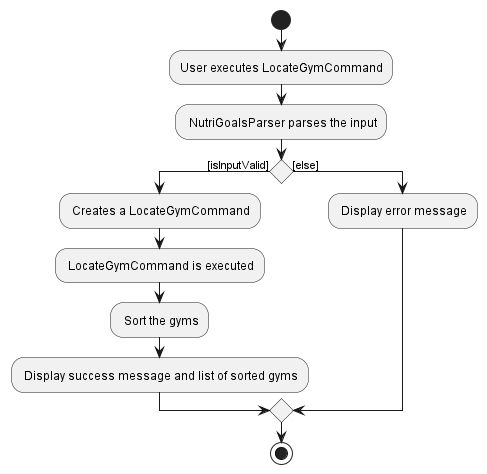
Tip feature
Implementation
The tip mechanism is facilitated by TipCommand, which extends Command. It overrides the following operation:
-
TipCommand#execute(): Returns a randomly-drawn tip to help users adopt a healthier lifestyle.
Example Usage
Given below is an example usage scenario and how the tip mechanism behaves at each step.
Step 1. The user launches the application.
Step 2. The user inputs tip, creating a TipCommand object.
Step 3. The TipCommand object created is executed by TipCommand#execute().
Step 4. TipCommand#execute() calls the following method from Model:
Model#getTip()
The following activity diagram outlines what happens when a user executes the tip command:
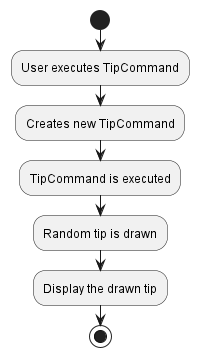
Documentation, logging, testing, configuration, dev-ops
Appendix: Requirements
Product scope
Target user profile:
- NUS students
- Wishes to get healthier or fitter
- Wishes to track their daily calorie intake
- Wants to know how many calories they should consume daily
- Wants to know how many calories are in their food
- Is reasonably comfortable using CLI apps
Value proposition: Help users manage and calculate their calorie intake quickly, get recommendations on their daily calorie intake, learn about the calorie content of food items, find the nearest gyms in NUS and learn useful tips in order to meet their health and fitness goals
User stories
Priorities: High (must have) - * * *, Medium (nice to have) - * *, Low (unlikely to have) - *
| Priority | As a | I want to | So that I can… |
|---|---|---|---|
* * * |
careless user | delete a wrongly added meal | fix my food records easily |
* * * |
user | add my daily calorie intake | know how much I am eating |
* * * |
food enthusiast | calculate my daily calorie intake | know how nutrient dense my food is |
* * * |
careless user | edit a meal wrongly recorded | change my food records easily |
* * * |
forgetful user | find my list of foods consumed for any day | get a better understanding of my eating habits |
* * |
user | key in the calorie intake for each type of food | remember how many calories a particular food I have consumed contains |
* * |
user | specify my body composition | find out how many calories I should be consuming based on my profile |
* * |
user | calculate my BMI | know if my current weight is in a healthy range |
* * |
sedentary user | get information on healthy lifestyle habits | adopt a more active lifestyle |
* * |
nus student | find the nearest gym in school based on where I am at | know where to go if I want to exercise |
* * |
user | get a suggested daily calorie intake based on my body composition | know what would be a reasonable calorie target |
* * |
user | find the calorie content of a food item | know how many calories I am consuming for a particular food |
* |
forgetful user | receive information about my calorie deficiency / excess | know if I should consume more / less calories |
Use cases
For all use cases below, the System is the NutriGoals application and the Actor is the user, unless specified otherwise.
UC-1: List food items
Use case: List food items
MSS
- User requests to list the food items consumed on a particular date.
-
NutriGoals shows the list of food items consumed on the specified date.
Use case ends.
Extension
-
1a. No food item recorded on the specified date.
-
1a1. NutriGoals displays a default message.
Use case ends.
-
-
1b. The date provided is invalid.
-
1b1. NutriGoals shows an error message.
Use case ends.
-
UC-2: Add a meal
Use case: Add a meal
MSS
- User enters the command to add a food item.
-
NutriGoals shows the new list of food items.
Use case ends.
Extension
-
1a. The information provided is invalid.
-
1a1. NutriGoals shows an error message.
Use case ends.
-
UC-3: Delete a meal
Use case: Delete a meal
MSS
- User requests to list the meals recorded (UC-1).
- NutriGoals shows a list of meals.
- User requests to delete a specific meal in the list.
-
NutriGoals deletes the meal.
Use case ends.
Extensions
-
2a. The list is empty.
Use case ends.
-
3a. The specified food item is invalid.
-
3a1. NutriGoals shows an error message.
Use case resumes at step 2.
-
UC-4: Edit a meal
Use case: Edit a meal
MSS
- User requests to list all the meals recorded (UC-1).
- NutriGoals shows a list of meals.
- User requests to edit a specific meal in the list.
-
NutriGoals edits the meal.
Use case ends.
Extensions
-
2a. The list is empty.
Use case ends.
-
3a. The edited food item is invalid.
-
3a1. NutriGoals shows an error message.
Use case resumes at step 2.
-
UC-5: Set up a profile
Use case: Set up a profile
MSS
- User requests to set up his / her profile.
-
NutriGoals creates and saves the user’s profile.
Use case ends.
Extensions
-
1a. The information provided is invalid.
-
1a1. NutriGoals shows an error message.
Use case resumes at step 1.
-
UC-6: View the profile created
Use case: View the profile created
MSS
- User requests to view his / her profile.
-
NutriGoals shows the user’s profile.
Use case ends.
Extensions
-
1a. User profile is not created.
-
1a1. NutriGoals requests the user to set up a profile.
-
1a2. User requests to set up his / her profile (UC-5).
Use case resumes at step 1.
-
UC-7: View a summary of the daily calorie intake
Use case: View a summary of the daily calorie intake
MSS
- User requests to view a summary of the daily calorie intake.
-
NutriGoals shows the user’s total calories consumed, the calorie target and the deficient/excess amount of calories for the day.
Use case ends.
UC-8: Find the calorie content of a food item
Use case: Find the calorie content of a food item
MSS
- User requests to find the calorie content of a food item.
-
NutriGoals shows the calorie content of the specified food item.
Use case ends.
Extensions
-
1a. The specified food item is invalid.
-
1a1. NutriGoals shows an error message.
Use case ends.
-
-
1b. There is no calorie content information for the specified food item.
-
1b1. NutriGoals displays a default message.
Use case ends.
-
UC-9: Get a suggested amount of calorie to consume daily
Use case: Get a suggested amount of calorie to consume daily
MSS
- User requests to get an estimated suggested amount of calorie to consume daily.
-
NutriGoals shows the suggested amount of calorie to consume.
Use case ends.
Extensions
-
1a. User profile is not created.
-
1a1. NutriGoals requests user to create a profile first (UC-5).
Use case resumes at step 1.
-
UC-10: Find the nearest gym
Use case: Find the nearest gym
MSS
- User requests to find the nearest gym to a specified location.
-
NutriGoals returns a list of gyms, sorted by distance from closest to furthest.
Use case ends.
Extensions
-
1a. The specified location is invalid.
-
1a1. NutriGoals shows an error message.
Use case ends.
-
UC-11: Get a healthy lifestyle tip
Use case: Get a tip to help with healthier living
MSS
- User requests to view a tip to help with his healthy living.
-
NutriGoals returns a randomly drawn tip.
Use case ends.
Non-Functional Requirements
- Should work on any mainstream OS as long as it has Java
11or above installed. - Should be able to hold up to 1000 foods without a noticeable sluggishness in performance for typical usage.
- A user with above average typing speed for regular English text (i.e. not code, not system admin commands) should be able to accomplish most of the tasks faster using commands than using the mouse.
- The system should respond to a command within two seconds.
- Project scope:
- The system only handles information regarding the calorie intake of a food and no other nutrients.
Glossary
-
Calorie(s): Unit of measurement for amount of food consumed.
-
Daily Recommended Calorie Intake: The amount of calories recommended by experts for an individual to consume daily (According to Health Promotion Board Singapore, adult males should consume 2200 calories, adult females should consume 1800 calories).
-
Deficit: The negative difference between the calories consumed in a day and the target daily intake. These calories are not consumed to facilitate weight loss and fat burn.
-
Food item: Refers to an individual item of food that is consumed by the user.
-
Gym: Refers to a gymnasium used for weight training.
-
Ideal weight: The self-defined weight that users want to achieve for themselves.
-
Meals: Breakfast, Lunch, Dinner e.t.c., categories that consist of multiple food items and is usually consumed at a particular time.
-
Surplus: The positive difference between the calories consumed in a day and the target daily intake. These calories are consumed to facilitate weight gain and muscle growth.
Appendix: Instructions for manual testing
Given below are instructions to test the app manually.
Launch and shutdown
-
Initial launch
-
Download the jar file and copy into an empty folder.
-
Double-click the jar file Expected: Shows the GUI with a set of sample food items. The window size may not be optimum.
-
-
Saving window preferences
-
Resize the window to an optimum size. Move the window to a different location. Close the window.
-
Re-launch the app by double-clicking the jar file.
Expected: The most recent window size and location is retained.
-
Adding a food
-
Adding a food item into the list
-
Test case:
add n/Sushi c/400 t/lunch
Expected: Sushi is added into the food list, and it is tagged as a lunch item with 400 calories. -
Test case:
add n/Sushi c/400
Expected: Sushi is not added into the food list as there are missing fields. Error details are shown on the result display. -
Test case:
add n/Sushi t/lunch
Expected: Similar to #2. -
Test case:
add n/Sush! t/breakfast c/300
Expected: Sush! is not added into the food list as the food name (Sush!) is invalid. Error details are shown on the result display. -
Other invalid add commands to try:
add n/Sushi c/300.5 t/lunch,add n/Sushi c/300 t/supper,...(where any field specified does not conform to the required format).
-
Deleting a food
-
Deleting a food item while all foods on a particular day are being shown
-
Prerequisites: List all foods on a particular day using the
listcommand. Multiple foods in the list. -
Test case:
delete 1
Expected: First food item is deleted from the list. Details of the deleted food shown in the status message. Timestamp in the status bar is updated. -
Test case:
delete 0
Expected: No food is deleted. Error details shown in the status message. Status bar remains the same. -
Other incorrect delete commands to try:
delete,delete x,...(where x is larger than the list size)
Expected: Similar to previous.
-
Editing a food
-
Editing a food item while all foods on a particular day are being shown
-
Prerequisites: List all foods on a particular day using the
listcommand. Multiple foods in the list. -
Test case:
edit 1 n/Pancake c/250
Expected: The name and calorie of the first food item is changed to Pancake and 250 respectively. -
Test case:
edit 0 n/Pancake c/250
Expected: No food is edited. Error details are shown on the result display. -
Test case:
edit 1 n/P@ncake
Expected: No food is edited. Error details are shown on the result display. -
Test case:
edit 4
Expected: No food is edited. Error details are shown on the result display. -
Other invalid edit command formats to try:
edit 1 n/Pancake t/snack,edit 1 c/150.2,...(where any field specified does not conform to the expected format).
Expected: Similar to previous.
-
Setting a target calorie
-
Setting a target calorie to consume daily
-
Test case:
target 2500
Expected: The target calorie is set to 2500 calories. Success message is displayed on the result display. -
Test case:
target 2500.5
Expected: Target calorie is not set. Error details are shown on the result display. -
Other invalid target command formats to try:
target x(where x is not an integer value).
-
Setting up a user profile
-
Setting up a user profile
-
Test case:
setup g/m a/20 w/70 i/70 h/175
Expected: The user profile is created successfully. -
Test case:
setup g/m a/20 w/70.5 i/70 h/175
Expected: The user profile is not created. Error details are shown on the result display. -
Other invalid setup command formats to try:
setup g/s a/20 w/70 i/70 h/175,setup g/f a/20 w/70 i/70 h/175.5,...(where any field specified does not conform to the expected format.)
-
Saving data
-
Dealing with corrupted data files
-
To simulate a corrupted file,
-
Launch and close the application.
-
Ensure the
./data/nutrigoals.jsonis created. -
Corrupt the file by adding a ‘@’ character in any of the food’s name.
-
-
Relaunch the application.
Expected behaviour: The GUI is launched without any data. -
Delete the
nutrigoals.json. -
Relaunch the application.
Expected behaviour: The GUI is launched with the sample data.
-
-
Dealing with missing data files
-
To simulate a missing file
-
Ensure that
./data/nutrigoals.jsonexists. -
Delete
./data/nutrigoals.json.
-
-
Relaunch the GUI.
Expected behaviour: The GUI is launched with the sample data.
-
Appendix: Effort
When we embarked on this project, NutriGoals was projected to be a morph of the original AB3 application. It would be a complete wraparound where even the base purpose was different - from an address book to a calorie tracker. This design decision then lead to many hiccups along the way, but they were nonetheless instrumental in teaching us about good software engineering practices that we need moving ahead.
Initially, the choice to morph the application led to the refactoring of the codebase to suit our purpose. This unfortunately caused certain bugs and many errors in not just the test cases, but also the core program itself. While this was troublesome, confusing and tedious, it allowed us to understand the code base on a deeper level and we were able to appreciate certain software engineering skills (such as defensive coding).
Another major hiccup and learning lesson came from designing features that not only work, but also suit the user needs. We admittedly had some trouble coming up with ideas for new features to implement. Eventually, using customer-oriented thinking, we were able to come up with unique and useful features to add, which we did so successfully. Yet again, we were able to practice the skills taught extensively as we tried to code comprehensively and defensively, and come up with test cases to ensure extensive coverage of our code.
To summarise, while the project itself was arduous with multiple setbacks, we were successful in developing an application that is both useful and easy-to-use for users. Additionally, as mentioned, we were able to put into practice what we had learnt as software engineering students and develop a product with good software engineering practices.