User Guide
NutriGoals is a desktop application for NUS students who wish to improve their current lifestyle and adopt a healthier one. With NutriGoals, you can keep track of your diet and calorie consumption. Studies have shown the benefits of keeping track of your daily food consumption – the more consistent you are, the more likely you are to achieve the various fitness goals that you have set for yourself! However, without the right tools, tracking what you have consumed is tedious and disorganised. With NutriGoals, you can keep track of your consumption quickly and easily, without worrying about organising your data.
Table of contents
- Table of contents
- About the user guide
- Quick start
- Screen layout
- Features
-
FAQ
- How do I check if Java
11is installed in my computer? - I do not have Java
11installed in my computer. How do I install it? - How do I save my data in NutriGoals?
- Where is my NutriGoals data stored?
- How do I transfer my data to another computer?
- Does NutriGoals need an internet connection to work?
- What are the default food items for the
findfeature?
- How do I check if Java
- Command summary
- Glossary
About the user guide
Navigating the user guide
-
If you are a new user, the Quick start section provides instructions for you on how to get started.
-
Once you have set up NutriGoals, you can check out the Screen layout section to get familiar with the different components of NutriGoals. To learn the basics of using NutriGoals, head over to the Features section.
-
If you are an experienced user, you can refer to the Command summary section for an overview of NutriGoals’ commands.
-
If you have any queries about using NutriGoals, you can check out the FAQ section.
Reading the user guide
Icons
This section will run you through the icons used in this guide.
| Icon | Meaning |
|---|---|
| Extra information that you may find useful. | |
| Information you should be aware of to avoid running into errors. | |
| Information about future updates to a feature. |
Input parameters
This section provides a summary of the parameters used when inputting commands into the application.
| Prefix | Parameter | Meaning | Input |
|---|---|---|---|
n/ |
FOOD_NAME |
Name of the food item | Alphanumeric value with 1 to 27 characters (inclusive) |
c/ |
CALORIE |
Number of calories | Integer from 0 to 2147483647 (inclusive) |
t/ |
MEAL_TYPE |
Meal that the food item belongs to |
breakfast, lunch or dinner (not case sensitive) |
g/ |
GENDER |
Your gender |
M or F (not case sensitive) |
w/ |
WEIGHT |
Your weight in kg | Integer from 10 to 199 (inclusive) |
h/ |
HEIGHT |
Your height in cm | Integer from 100 to 219 (inclusive) |
i/ |
IDEAL_WEIGHT |
Your ideal weight in kg | Integer from 10 to 199 (inclusive) |
a/ |
AGE |
Your age in years | Integer from 1 to 99 (inclusive) |
INDEX |
Index of the food item in the list displayed | Integer from 1 to the number of food items in the list displayed (inclusive) | |
DATE |
Date that the food items were added into NutriGoals | Valid date and in the format yyyy-MM-dd
|
|
LOCATION |
Location in NUS |
COM2, S13, S17, CLB, UHC, LT1, LT9, AS6 (not case sensitive) |
Quick start
-
Ensure you have Java
11or above installed in your Computer. (Unsure how to check? Click here for a guide.) -
Download the latest
nutrigoals.jarfrom here. -
Copy the file to the folder you want to use as the home folder for NutriGoals.
-
Double-click the file to start the application. A screen similar to the one below should appear in a few seconds. Note how the application contains some sample data.
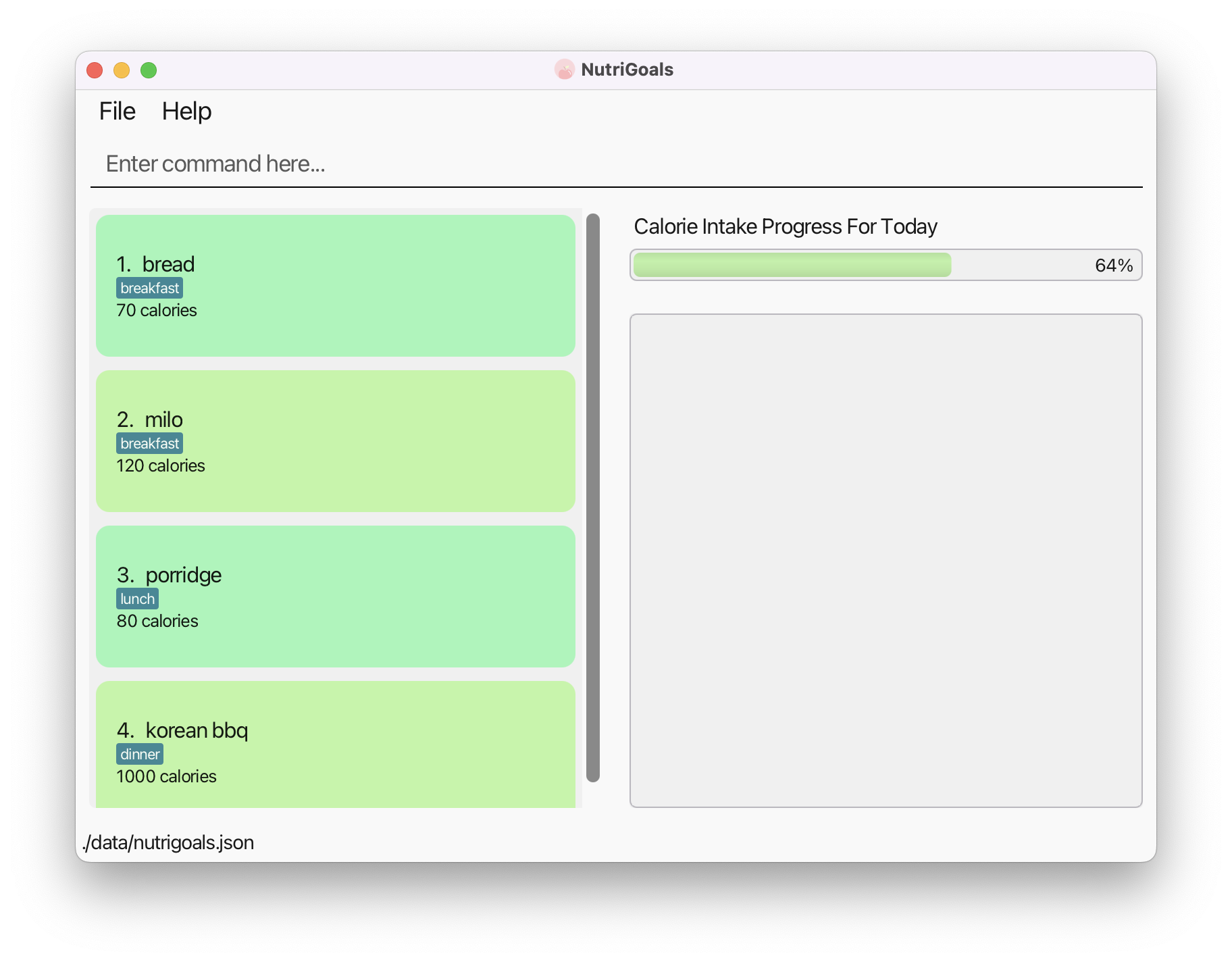
-
Type the command in the command box and press Enter to execute it. For example, typing
helpand pressing Enter will open the help window. -
Refer to the Features below for detailed descriptions of each command.
![]() Note:
Note:
- For new users, the application will contain sample data for these 3 days: 15 September 2022, 23 October 2022 and the current day.
- For example, you can try entering
list 2022-09-15to view the sample food items on 15 September 2022. - To delete food items from all days, enter
clear. - If double-clicking
nutrigoals.jardoes not work,- Search for “Command Prompt” or “Terminal” on your computer.
- Navigate to the location where
nutrigoals.jaris saved via the terminal. (Unsure how to navigate? You can try running this in your terminal:cd Downloads.) - Run the following in the terminal:
java -jar nutrigoals.jar.
![]() Warning:
Warning:
Upon launching the application, some files responsible for the storage of your data will be created in a folder called data located in the same folder as nutrigoals.jar. If you are a new user, you are advised not to edit these files. If the changes you made to the data file invalidates its format, NutriGoals will discard all your data and start with an empty data file.
Screen layout
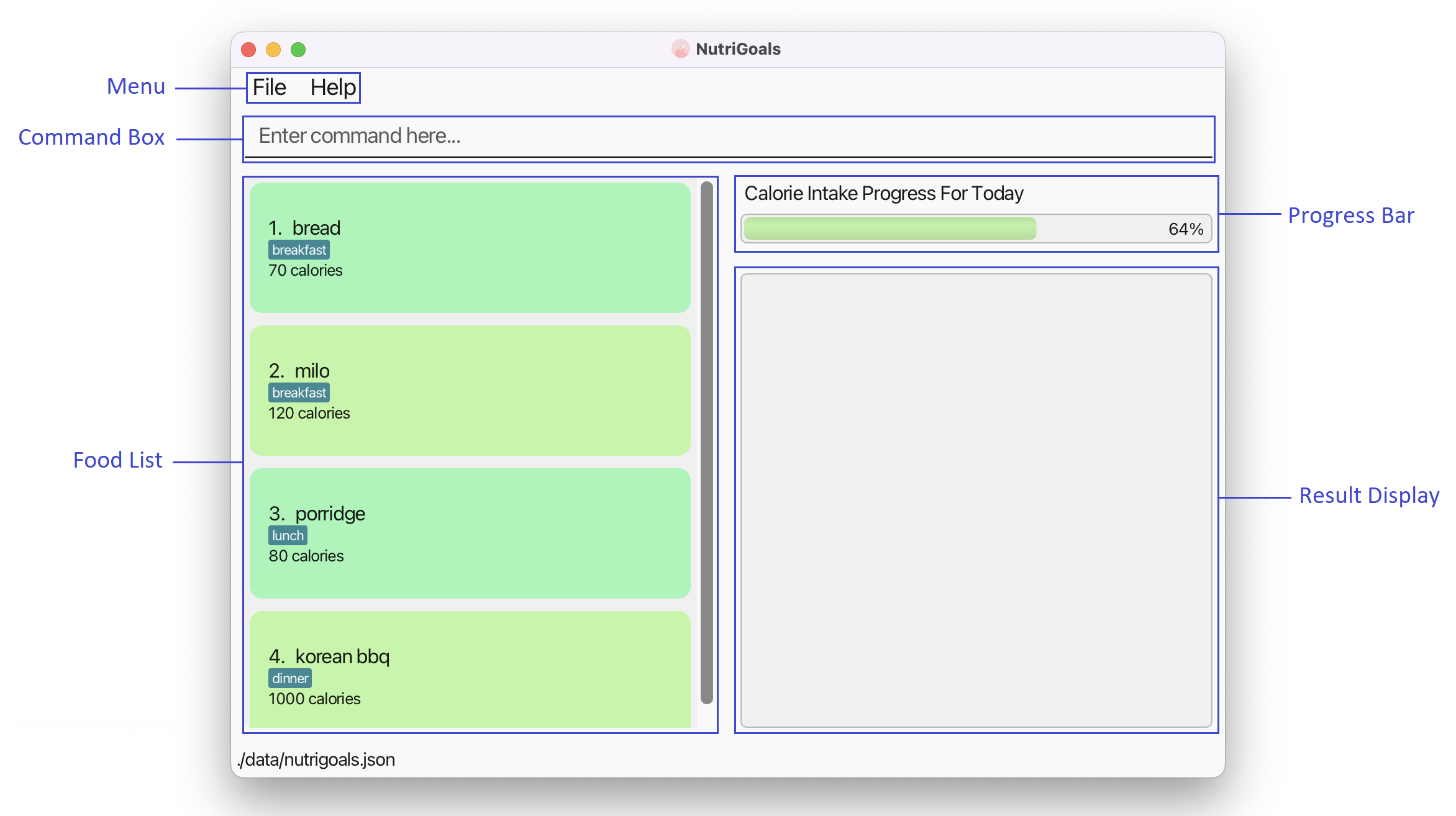
![]() About Food List:
About Food List:
- Food items displayed in Food List are sorted according to meal type, in the order: breakfast, lunch, dinner.
- Upon launching the application, Food List will display food items recorded on the current day.
![]() About Progress Bar:
About Progress Bar:
- Progress Bar changes based on the total calorie intake for the current day as compared to the target calorie intake.
- To check the total calorie intake for the current day and the target calorie intake, refer to the
reviewcommand here. - The Progress Bar percentage can go beyond 100%, but note that if the target calorie intake is set to 0, the percentage will be fixed at 100%.
- To set the target calorie intake, refer to the
targetcommand here.
Features
![]() About the command format:
About the command format:
- Texts in
UPPER_CASEin this guide should be replaced with user inputs.- E.g. for the function
add n/FOOD_NAME c/CALORIE t/MEAL_TYPE, you may inputadd n/sushi c/300 t/dinner, where the parametersFOOD_NAME,CALORIEandMEAL_TYPEare replaced bysushi,300anddinnerrespectively.
- E.g. for the function
- Parameters in square brackets are optional.
- The parameters can be in any order.
- E.g.
add n/bubble tea c/200 t/dinneris the same asadd c/200 n/bubble tea t/dinner.
- E.g.
- Commands that require an
INDEXwill only accept positive integer values as theINDEX.- Positive integer values refers to any whole number between 1 and 2147483647.
- E.g.
edit 2147483648is an invalid command regardless of the inputs provided.
- Extraneous parameters for commands that do not take in parameters (such as
help,exitandclear) will be ignored.- E.g.
help 123will be interpreted ashelp.
- E.g.
Getting started
Setting up a user profile: setup
Sets up a user profile.
Format: setup g/GENDER w/WEIGHT h/HEIGHT i/IDEAL_WEIGHT a/AGE
- Sets up the user profile using the information provided by the user.
-
GENDERcan only take 2 values:MorF. -
WEIGHTandIDEAL_WEIGHTcan only take on integer values between 10 and 199 (in kg). -
HEIGHTcan only take on integer values between 100 and 219 (in cm). -
AGEcan only take on integer values between 1 and 99 (in years).
Example:
-
setup g/f w/50 h/165 i/48 a/20sets up a user profile for a 20-year-old female who is 50kg and 165cm, who has an ideal weight of 48kg. -
setup g/m w/70 h/175 i/70 a/20sets up a user profile for a 20-year-old male who is 70kg and 175cm, who has an ideal weight of 70kg.
![]() About the parameters:
About the parameters:
GENDER is not case-sensitive.
- E.g.
setup g/f w/50 h/165 i/48 a/20is the same assetup g/F w/50 h/165 i/48 a/20.
setup g/m w/70 h/175 i/70 a/20:
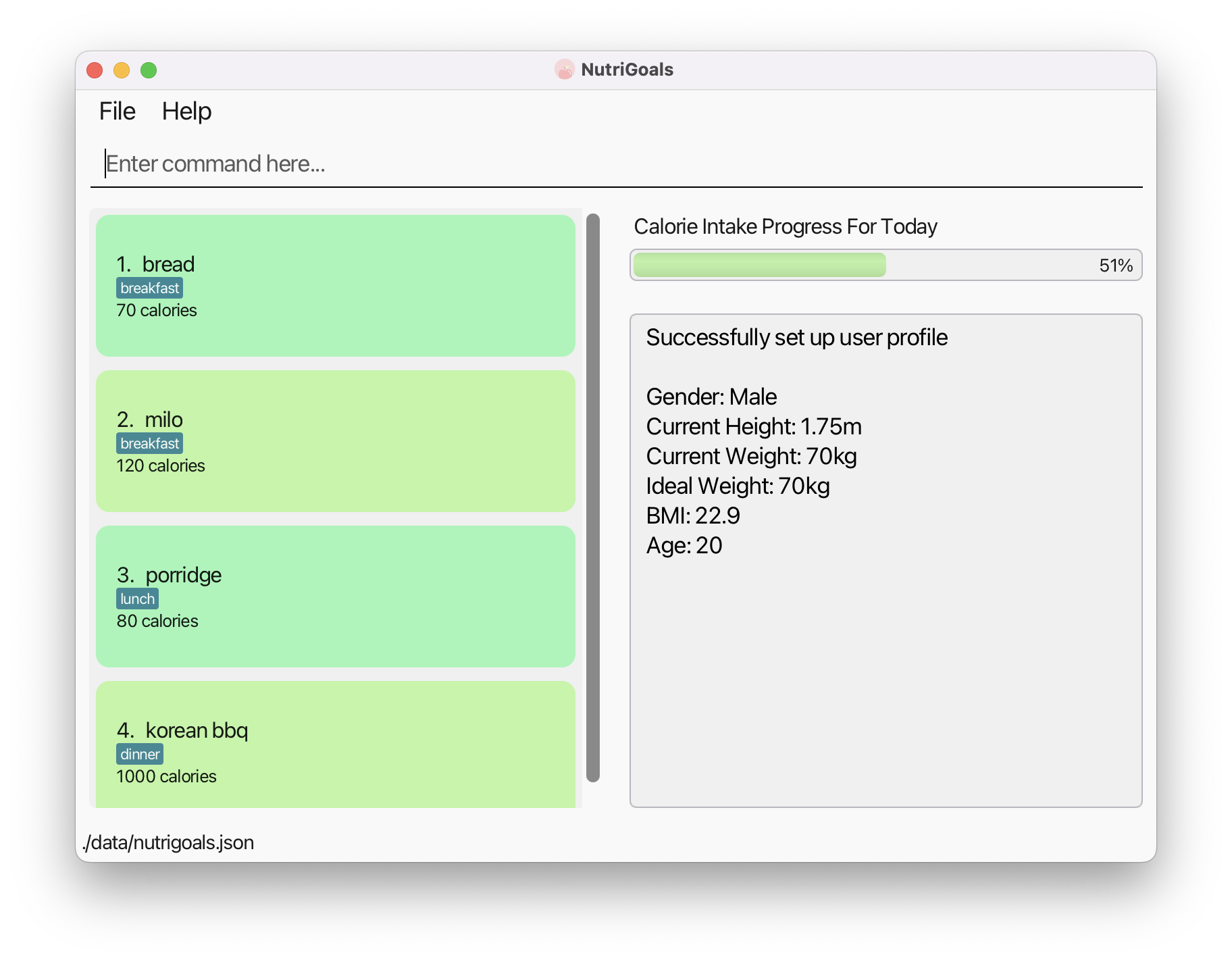
Viewing the user’s profile: profile
Displays the user’s information stored after setup.
Format: profile
Example after entering profile:
- The user’s details are listed on the right.
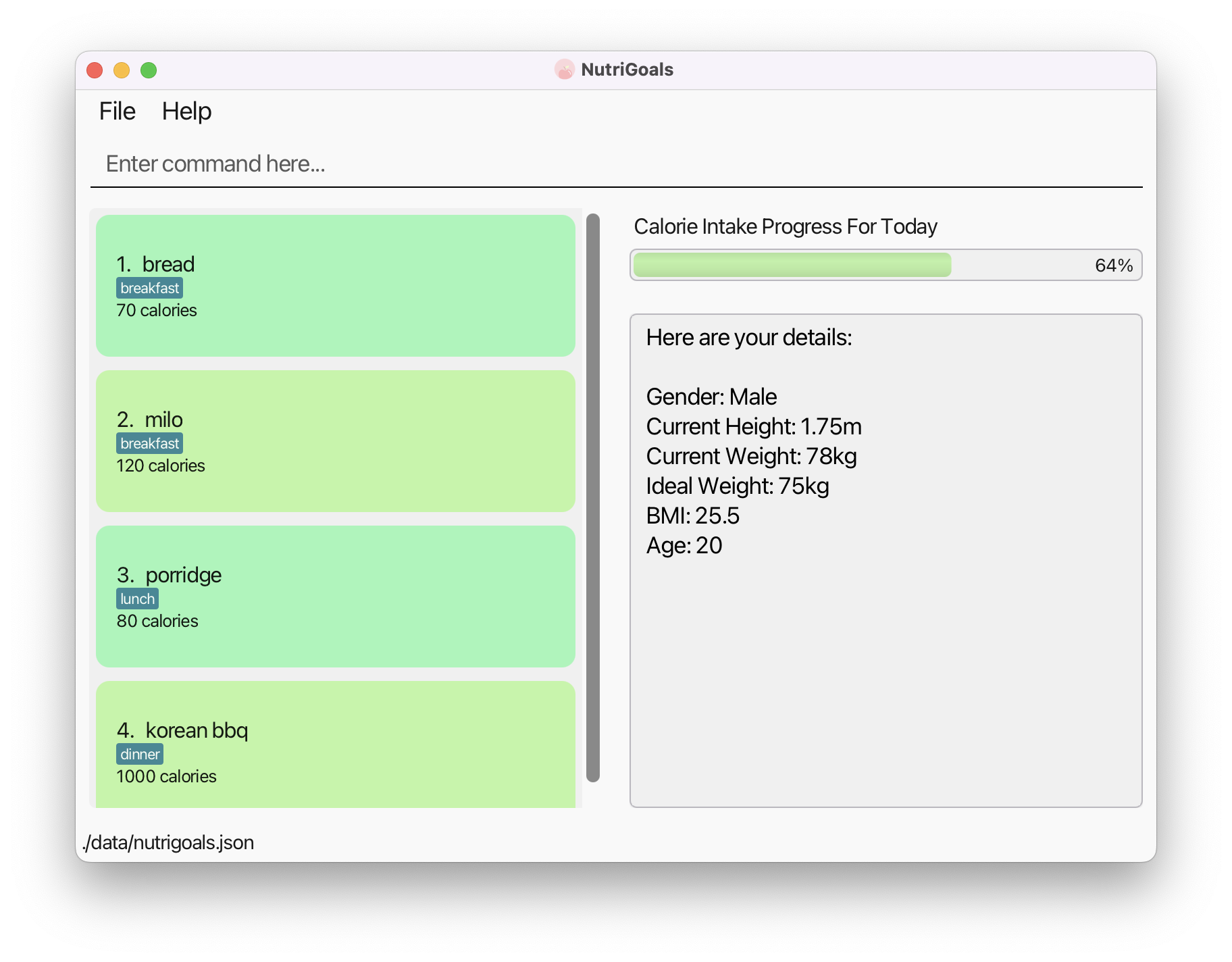
![]() Warning:
Warning:
This feature is only available provided you have setup a profile beforehand.
Managing the food list
Adding a food item : add
Adds a food item with its calorie content.
Format: add n/FOOD_NAME c/CALORIE t/MEAL_TYPE
- Adds a food item into the food list for the current day, together with its calorie content and meal type.
- Each field can only be specified once.
-
FOOD_NAMEshould only contain alphanumeric characters and spaces, and should not be blank. Names should also not exceed 27 characters. -
CALORIEcan only take in a non-negative integer that is less than 2147483648. -
MEAL_TYPEcan only take on one of three values: breakfast, lunch or dinner.
Example:
-
add n/bread c/100 t/breakfastadds bread into the food list, and tags it as a breakfast item with 100 calories. -
add n/bubble tea c/300 t/lunchadds bubble tea into the food list, and tags it as a lunch item with 300 calories. -
add n/hotpot c/500 t/dinneradds hotpot into the food list, and tags it as a dinner item with 500 calories.
![]() About the parameters:
About the parameters:
MEAL_TYPE is not case-sensitive.
- E.g.
add n/hotpot c/500 t/dinneris the same asadd n/hotpot c/500 t/dInNeR.
![]() Adding food items:
Adding food items:
A food item will not be added into the food list if the resulting total calorie intake for the day exceeds 2147483647 calories.
![]() Future update:
Future update:
- The user will be able to add a food item to a specific date.
- More meal categories will be added, e.g.
snack.
Deleting a food item : delete
Removes a food item from the displayed list of foods.
Format: delete INDEX
- Deletes a food item at the specified index.
- The index refers to the index shown in the displayed food list.
- The index must be a positive integer.
Example:
-
delete 1deletes the first item in the food list. -
list 2022-10-23followed bydelete 1deletes the first food item recorded on 23 October 2022. Refer to thelistcommand here for more information.
Editing a food item : edit
Edits a food item from the displayed list of foods.
Format: edit INDEX [n/FOOD_NAME] [c/CALORIES] [t/MEAL_TYPE]
- Edits a food item at the specified index.
- The index refers to the index shown in the displayed food list.
- The index must be a positive integer.
- At least one of the optional fields must be provided.
-
FOOD_NAMEshould only contain alphanumeric characters and spaces, and should not be blank. Names should also not exceed 27 characters. -
CALORIEcan only take in a non-negative integer that is less than 2147483648. -
MEAL_TYPEcan only take on one of three values: breakfast, lunch or dinner.
Example:
-
edit 2 n/rice c/300 t/dinneredits the 2nd food item to rice with 300 calories, and tag it as a dinner item. -
edit 2 n/noodlesedits the name of 2nd food item to noodles. -
edit 2 c/100 n/breadedits the name and calorie content of the first item to bread and 100 respectively. -
list 2022-10-23followed byedit 1 n/sushiedits the name of the first food item recorded on 23 October 2022 to sushi. Refer to thelistcommand here for more information.
![]() About the parameters:
About the parameters:
MEAL_TYPE is not case-sensitive.
- E.g.
edit 2 t/dinneris the same asedit 2 t/dInNeR.
![]() About editing food items:
About editing food items:
A food item will not be edited if the resulting total calorie intake for the day exceeds 2147483647 calories.
![]() Future update:
Future update:
More meal categories will be added, e.g. snack.
Listing all foods for a day: list
Shows a list of all food items and their calories for the specified day (if any).
Format: list [DATE]
- Shows the food list for the current day if no
DATEis supplied. -
DATEmust be in the formatyyyy-MM-ddif supplied.
Example:
-
listshows a list of all food items and their calories for the current day. -
list 2022-10-23shows a list of all food items and their calories recorded on 23 October 2022.
![]() About the parameter:
About the parameter:
DATE must be a valid date for the command to be executed. Note that the year 0000 is considered invalid.
- E.g.
list 2022-02-31is an invalid command. - E.g.
list 0000-01-01is an invalid command.
Managing calorie goals
Finding the calorie content of a food item: find
Finds the estimated calorie content of a food item.
Format: find FOOD_NAME
- By default, only the calorie contents of certain food items are included. Refer to the list of food items here.
- If the user has entered a specific food item before, the
findcommand will return the average calorie content of that food item. (This includes entries on previous days, on top of the current day’s entries.)
Example:
-
find chicken ricefinds and displays the estimated calorie content of 1 plate of chicken rice.
![]() About the parameter:
About the parameter:
FOOD_NAME is not case-sensitive.
- E.g.
find riceis the same asfind rIcE.
Setting a target calorie intake: target
Sets a target calorie intake for the current day.
Format: target CALORIE
-
CALORIEcan only take on integer values between 0 and 2147483647. - The default target calorie intake is set at 2000 calories (this is based on the average Daily Recommended Calorie Intake across both genders).
Example:
-
target 2500sets a target calorie intake of 2500 calories for the current day and displays the list of foods for the current day.
Example after entering target 2500:
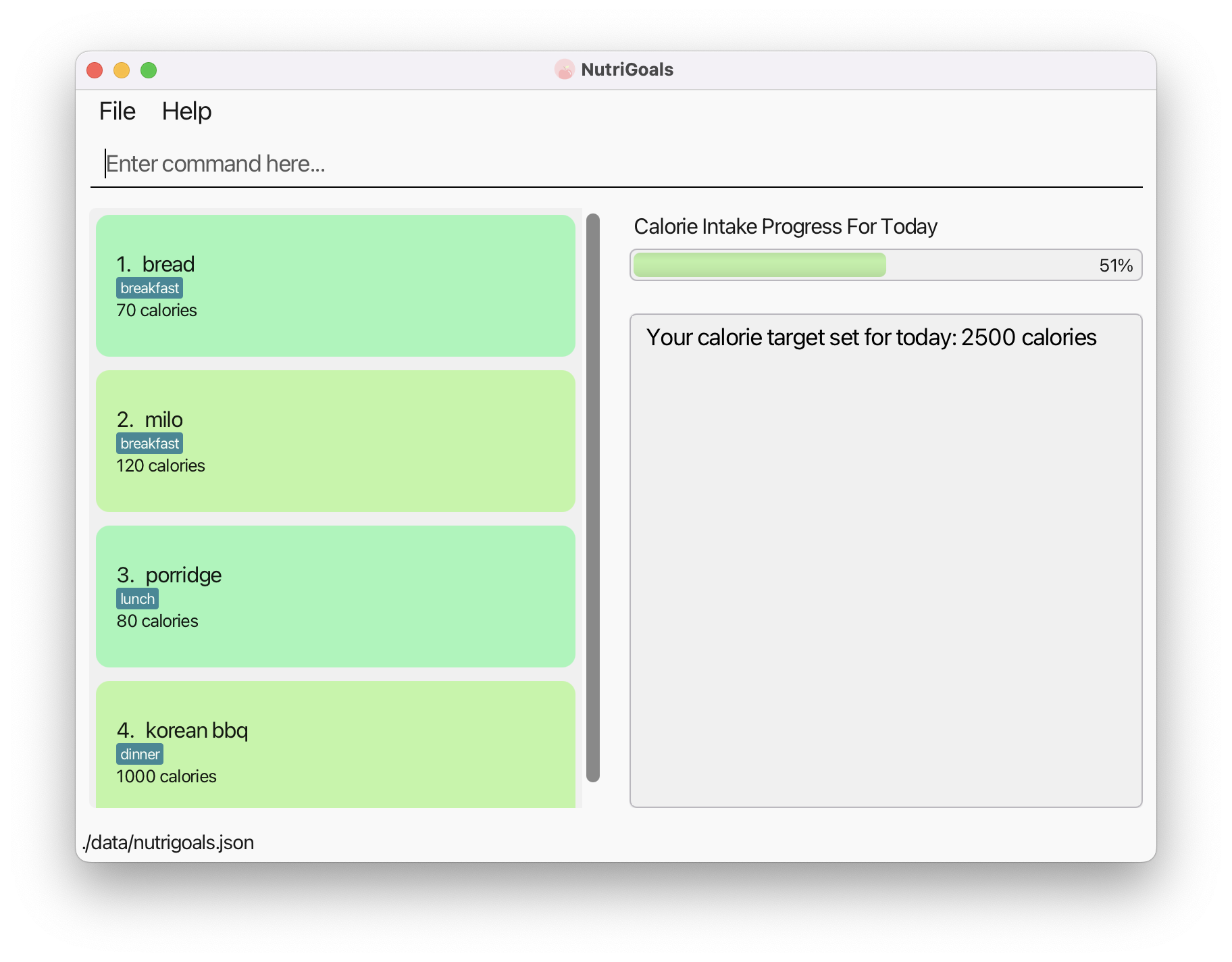
Viewing a summary of the calorie intake progress: review
Shows the total calories consumed, the calorie target and the calorie deficit/surplus for the current day. The list of foods for the current day will also be displayed.
Format: review
Example after entering review:
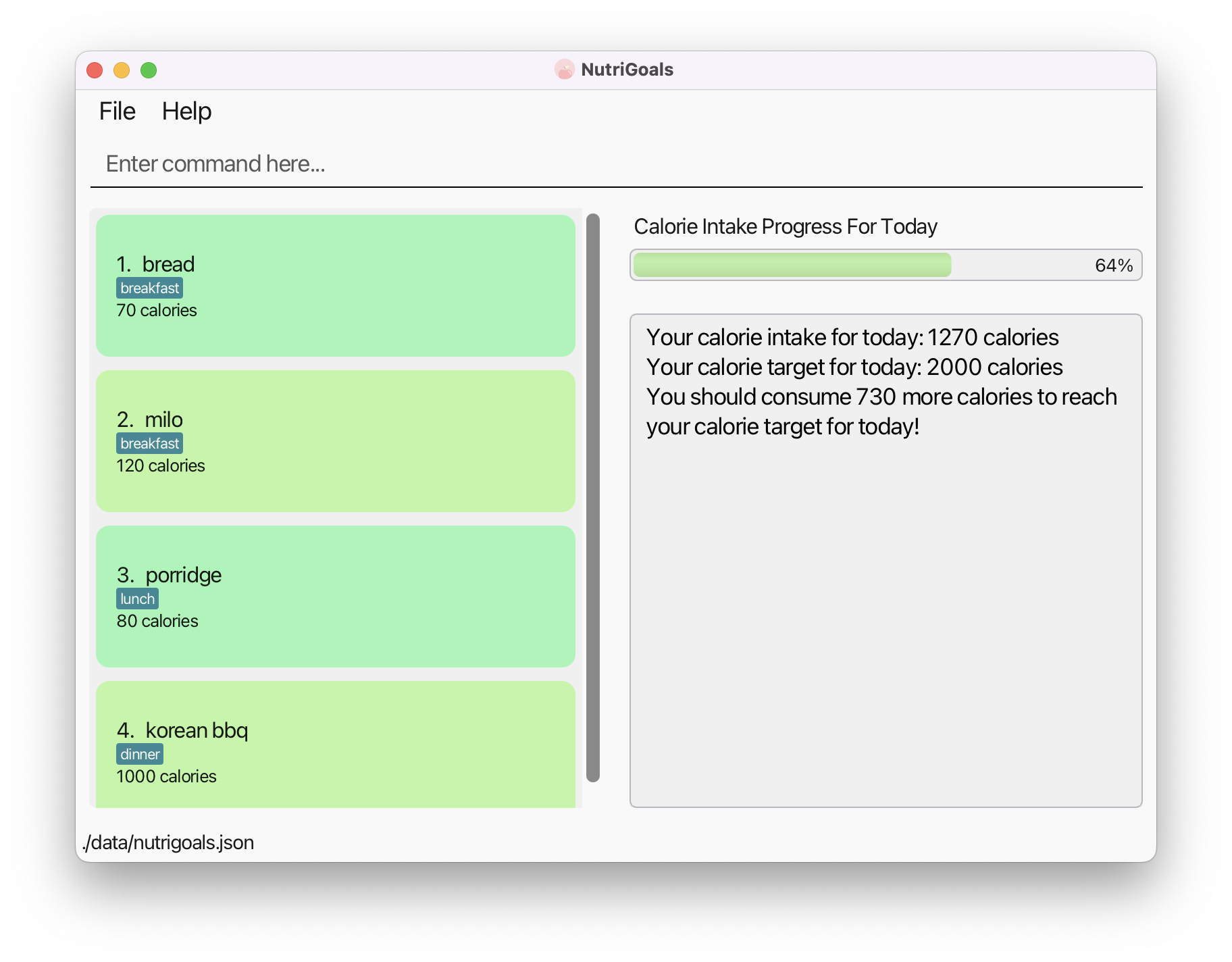
Suggesting a daily calorie intake: suggest
Suggests an estimated daily calorie intake to allow the user to attain his/her ideal weight.
Format: suggest
![]() Warning:
Warning:
This feature is only available provided you have setup a profile beforehand.
Example after entering suggest:
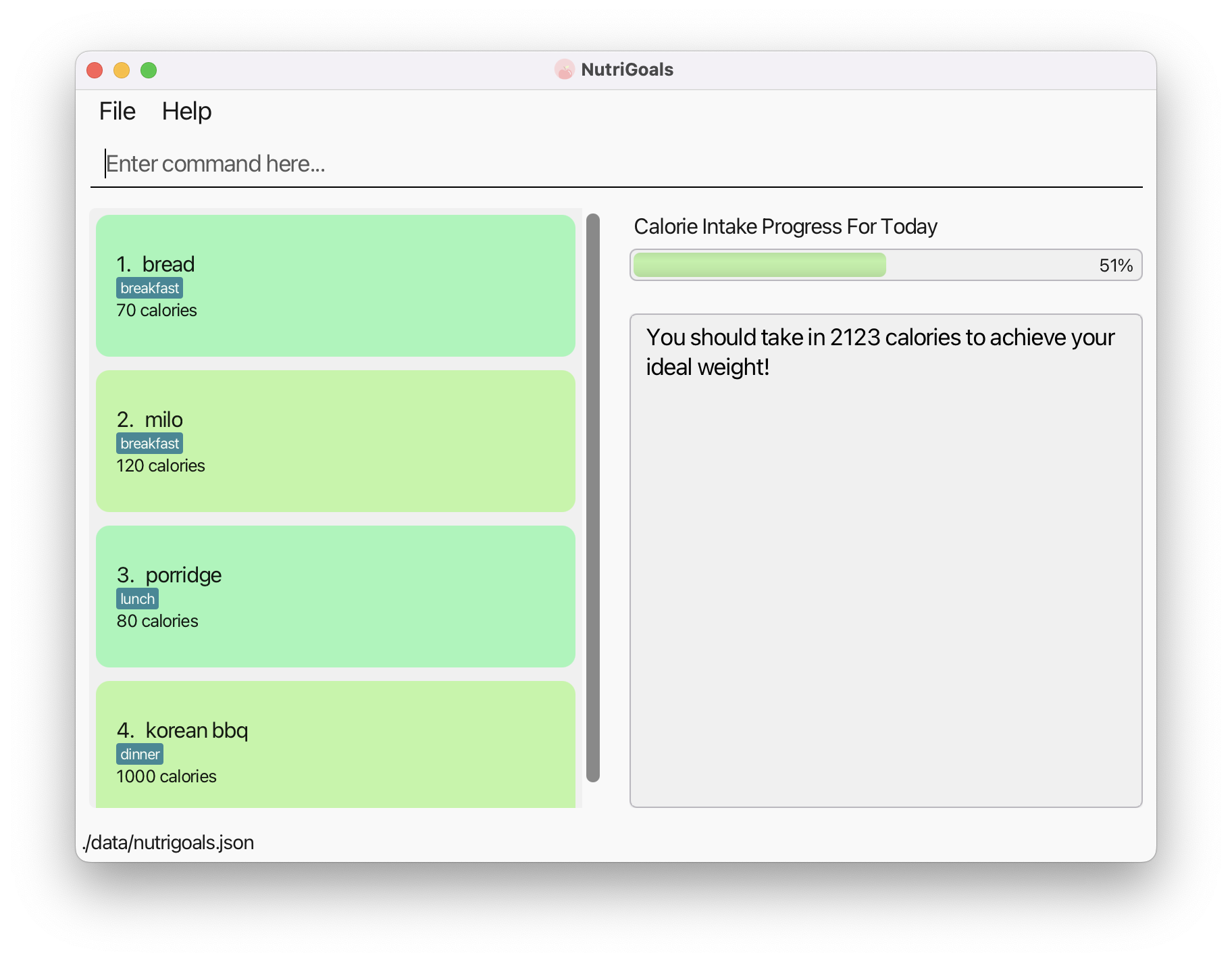
![]() Note:
Note:
The suggested amount of calorie shown above is based on the example user profile created here.
Fitness and health tips
Locating the nearest gym in NUS: locate
Locates and ranks the gyms from the given location in NUS based on distance.
Format: locate LOCATION
-
LOCATIONcan only take on one of these values: COM2, S13, S17, CLB, UHC, LT1, LT9, AS6.
Example:
-
locate S17returns a list of gyms sorted from nearest to furthest from S17.
![]() About the parameter:
About the parameter:
LOCATION is not case-sensitive.
- E.g.
locate com2is the same aslocate COM2.
Example after entering locate com2:
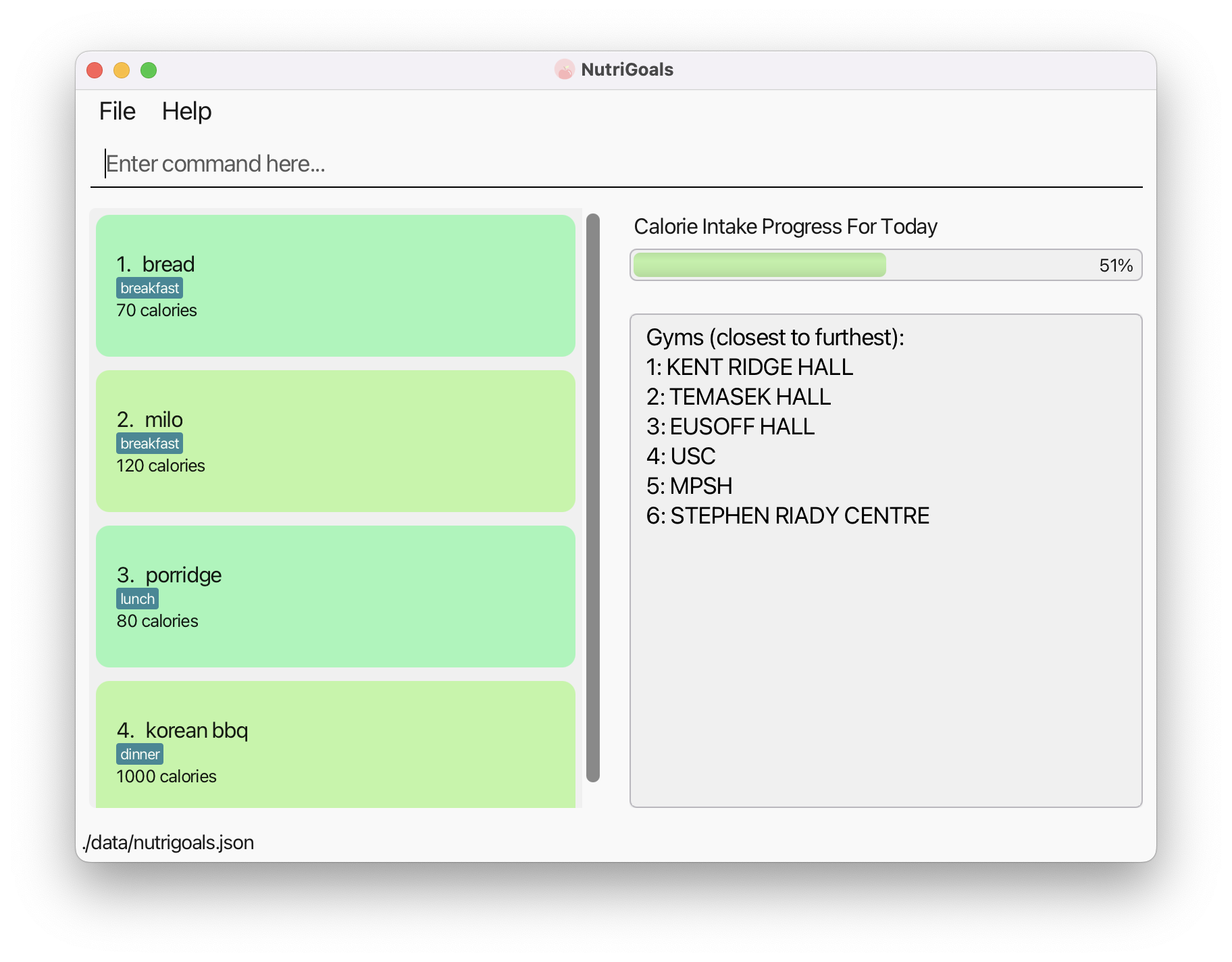
![]() Future update:
Future update:
More locations in NUS will be added.
Suggesting a healthy-lifestyle tip: tip
Suggests a random tip to help the user adopt a healthier lifestyle.
Format: tip
Example after entering tip:
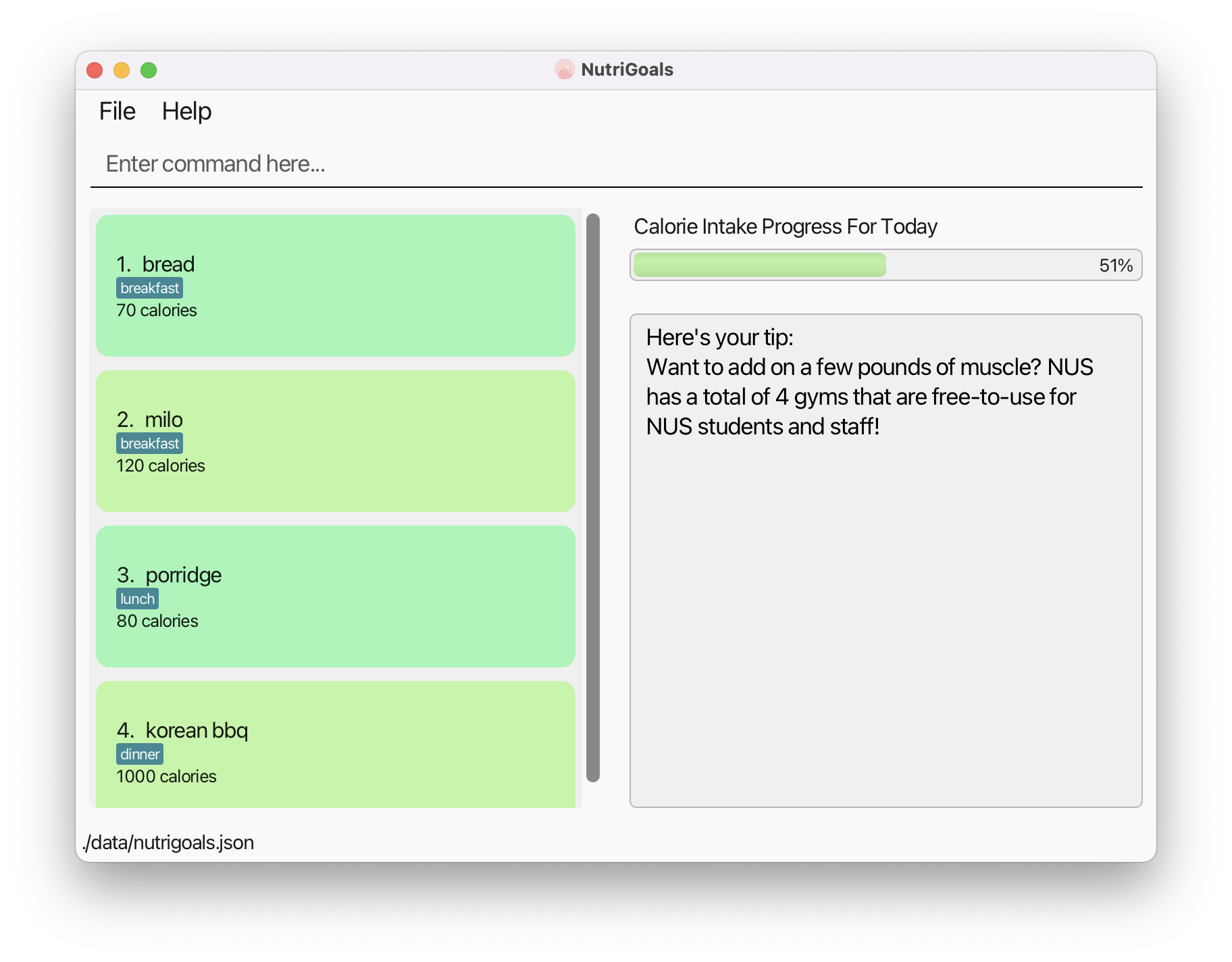
General
Viewing help : help
Shows a message explaining how to access the help page and information on the usage of commands.
Format: help
Example after entering help:
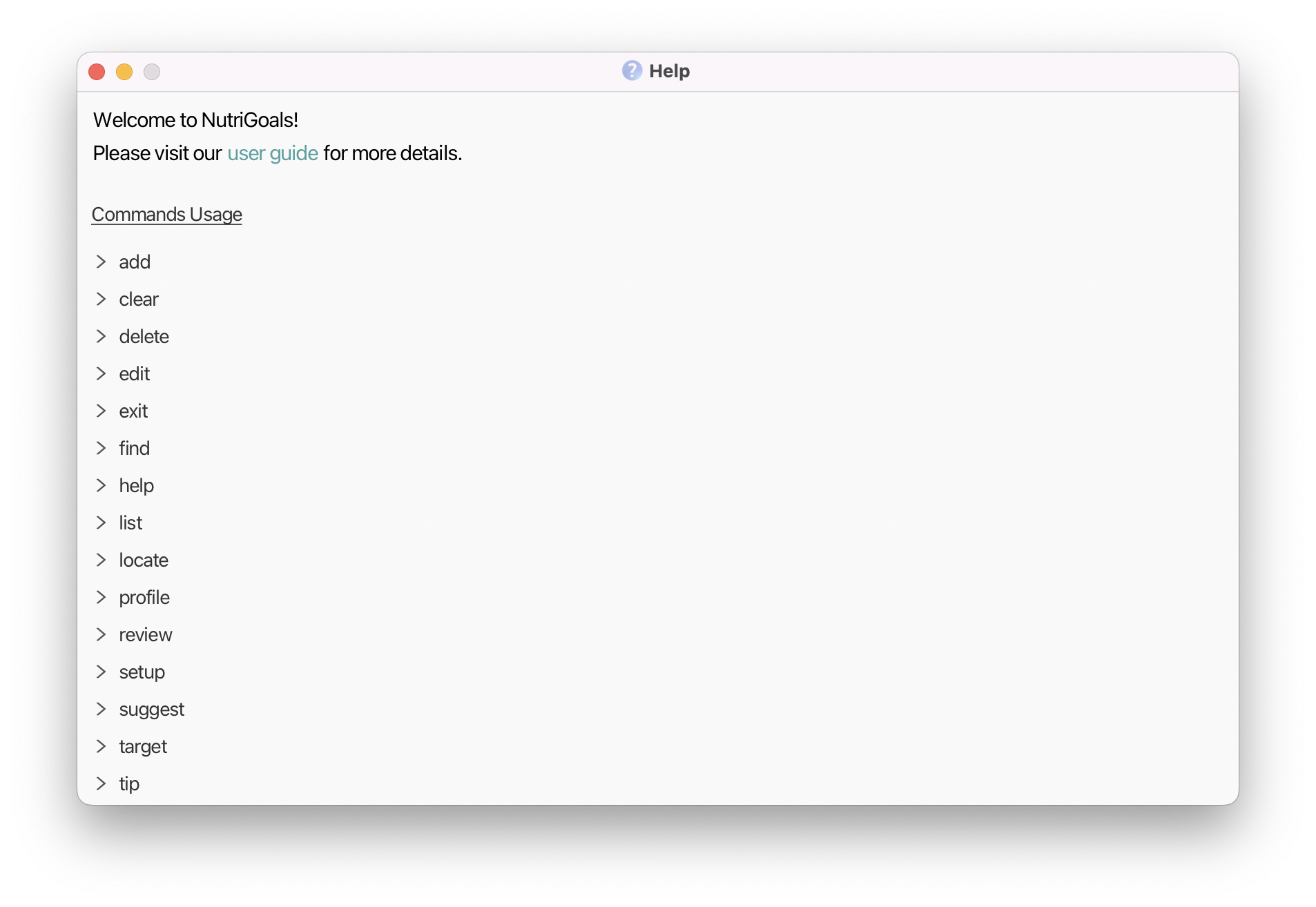
Clearing all stored data: clear
Clears all stored data (excluding gym locations) on all days from NutriGoals.
Format: clear
![]() Note:
Note:
When using the clear command, the target calorie intake will be reset to the default 2000 calories.
Exiting the program: exit
Exits the program.
Format: exit
FAQ
How do I check if Java 11 is installed in my computer?
Launch your terminal/command prompt and type the following: java -version, and hit Enter. Java 11 is installed if a similar message to the one below is shown:
openjdk version "11.0.16.1" 2022-07-19 LTS
OpenJDK Runtime Environment Zulu11.58+23-CA (build 11.0.16.1+1-LTS)
OpenJDK 64-Bit Server VM Zulu11.58+23-CA (build 11.0.16.1+1-LTS, mixed mode)
I do not have Java 11 installed in my computer. How do I install it?
To download Java 11, visit this website and download the appropriate file for your computer’s system (such as macOS and Windows).
![]() Warning
Warning
For Mac users, if the text in the application appears unreadable, please download and install the Azul build of OpenJDK 11 version found here.
How do I save my data in NutriGoals?
NutriGoals saves data automatically after every command that changes the data. There is no need to save manually.
Where is my NutriGoals data stored?
When you use the application, a folder named data will be created in the same folder as nutrigoals.jar. Your
data is stored in the file named nutrigoals.json, which is located in the data folder.
How do I transfer my data to another computer?
You may follow the steps below:
- Install the application in the other computer.
- Replace the empty data file created with your original NutriGoals data file.
Does NutriGoals need an internet connection to work?
No, NutriGoals can still work normally without an internet connection.
What are the default food items for the find feature?
The food items are:
- ban mian
- bubble tea
- chicken rice
- fried rice
- laksa
- nasi lemak
- potato chips
- rice
- wanton noodles
- white bread
![]() Future update:
Future update:
More default food items will be added.
Command summary
| Action | Format | Example |
|---|---|---|
| Setup | setup g/GENDER w/WEIGHT h/HEIGHT i/IDEAL_WEIGHT a/AGE |
setup g/m w/70 h/175 i/70 a/20 |
| Profile | profile |
profile |
| Add | add n/FOOD_NAME c/CALORIE t/MEAL_TYPE |
add n/donut c/300 t/breakfast |
| Delete | delete INDEX |
delete 1 |
| Edit | edit INDEX [n/FOOD_NAME] [c/CALORIES] [t/MEAL_TYPE] |
edit 2 n/rice c/300 t/dinner |
| List | list [DATE] |
list or list 2022-10-23
|
| Find | find FOOD_NAME |
find chicken rice |
| Target | target |
target 2000 |
| Review | review |
review |
| Suggest | suggest |
suggest |
| Locate | locate LOCATION |
locate CLB |
| Tip | tip |
tip |
| Help | help |
help |
| Clear | clear |
clear |
| Exit | exit |
exit |
Glossary
| Term | Definition |
|---|---|
| Calories | Unit of measurement for the amount of energy contained in a food item. |
| Daily Recommended Calorie Intake | The amount of calories recommended by experts for an individual to consume daily. According to Health Promotion Board Singapore, adult males and females should consume 2200 and 1800 calories respectively. |
| Deficit | The negative difference between the calories consumed in a day and the target daily intake. These calories are not consumed to facilitate weight loss and fat burn. |
| Food item | Refers to an individual item of food that is consumed. |
| Gym | For this user guide, gym refers to a gymnasium used for weight training. Other sports facilities will be considered for future updates. |
| Ideal weight | The self-defined weight that users want to achieve for themselves. |
| Meal | Comprises of multiple food items that is consumed at a particular time (e.g. breakfast, lunch, dinner, …). |
| Surplus | The positive difference between the calories consumed in a day and the target daily intake. These calories are consumed to facilitate weight gain and muscle growth. |